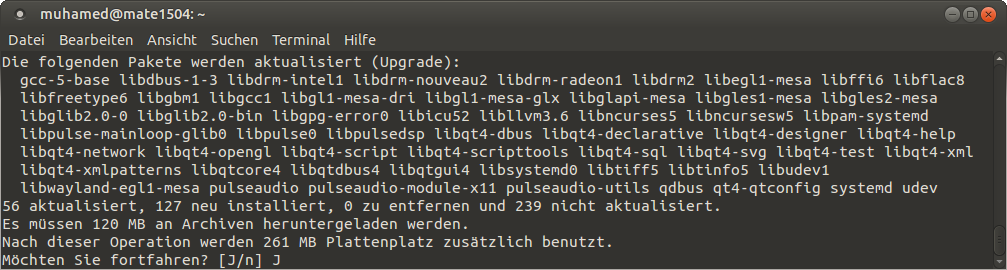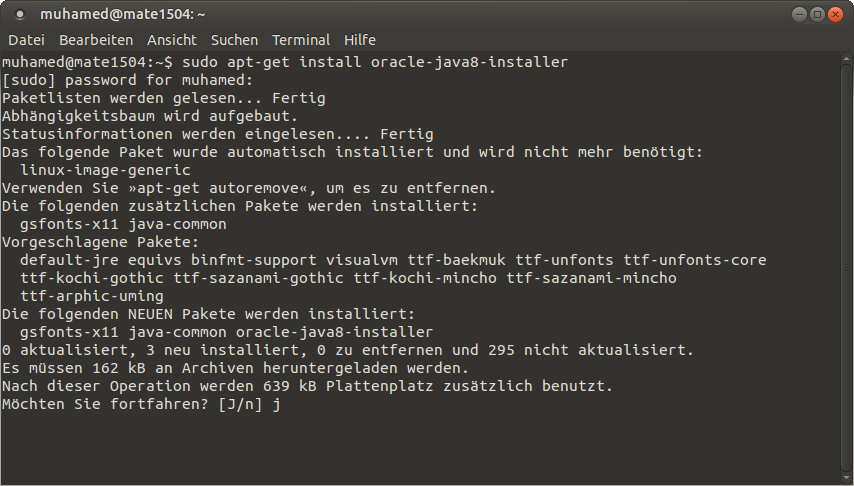Android-Apps über das Linux-Terminal auf dem Amazon Fire TV installieren? Sehr einfach!
Wir gehen dazu in die
Einstellungen, wählen dort den Punkt
System und hier auf
Entwickleroptionen klicken.
ADB-Debugging von AUS auf
AN umstellen und auch
Apps unbekannter Herkunft von AUS auf
AN umstellen (es erscheint ein Warnfenster, welches wir mit
OK bestätigen).
Unter Einstellungen -> System -> Info -> Netzwerk finden wir die
IP-Adresse von unserem Amazon Fire TV. Diese benötigen wir, um uns mit der Fire TV zu verbinden. Alle nötigen Tools könnt Ihr mit diesen zwei Befehlen herunterladen und installieren (
Anleitung):
[1] sudo apt-get install android-tools-adb[2] sudo apt-get install android-tools-fastbootNach der Instllation gehen wir so vor:
[1] adb kill-server[2] adb start-server[3] adb connect IPADRESSEVOMAMAZONFIRETV[4] adb devicesMit dem ersten und zweiten Befehl beenden und starten wir den adb Server. Mit dem dritten Befehl stellen wir eine Verbindung zur Amazon Fire TV her (es muss
connected to IP erscheinen, wie oben im Bild). Die Amazon FireTV muss sich im selben Netzwerk, wie unser Rechner befinden.
Um das ganze noch einmal zu überprüfen bzw. um sicher zu stellen, das die Verbindung besteht führen wir Befehl 4 aus. Dieser zeigt und die IP-Adresse und den Port an (5555 in diesem Fall).
Dieses Fenster lassen wir offen.
Es spielt keine Rolle, welche Android-App Ihr installieren möchtet, wichtig ist nur die Endung
.APK, wie oben im Bild zu sehen.
Mit dem Befehl
ls überprüfen wir noch einmal das Verzeichnis bzw. den Inhalt (wer damit nicht anfangen kann, bitte
hier schauen). Für eine Installation einfach
adb install APP-NAME.APK eingeben, wie oben im Bild (bei mir wäre es akiptv.apk). Das dauert in der Regel ein paar Sekunden und schon wurde die App installiert.
Unter Einstellungen -> Anwendungen -> Alle installierten Apps verwalten könnt Ihr die App starten auch auch direkt deinstallieren.
Es spielt keine Rolle, welche Linux-Distribution (Ubuntu, Linux Mint, Mate, Debian, usw. usf.) Ihr verwendet, welche Firmware auf der Amazon Fire TV installiert ist - es geht immer nach diesem Muster.