ADB Drivers For MTK
"ADB" is the most important tool for almost any developer out there no matter what device they use. But still many people do not know the uses of adb and how to use it for their advantage no matter what the situation is.
Stuck on bootloop ? Stuck on Animation ? Stuck on Recovery and storage does not mount ? Need to push or pull files ? and damn the list can go on and on forever. ADB has the solution for all of this.
These commands are really neat and can be life savers in many ways. I use these commands always and they save me a lot of time.
If you have some adb commands you use daily then comment them down below.
If you have some adb commands you use daily then comment them down below.
Things You Need :
1. ADB Installed
- Download 5 sec ADB Installer For Windows XP/Vista/7/8/10 : Download ADB Drivers for Windows
2. PDA Net+ (Modded) - Download Here
How To :
- Download 5 sec ADB Installer and Install it. Press "Y" for every choice
- Install the Modded PDA Net+ - Just follow the steps of the Installer
- After everything is done. Press "Windows button+R"
- Type "cmd" and press enter
- Connect your device with USB Debugging ON and type "adb devices" in CMD without ""
- If device is detected then everything is OK
Common ADB Uses and Commands :
1. So you need to send a file from PC to Device but don't want to use a file manager because that takes way to long and you know you are lazy (Me To :p)
- Usage of the command "adb push filename path to send to"
- Example : "adb push framework-res.apk /system/framework/"
Note : The file you are trying to push must be in the directory in which cmd has opened
2. After you have pushed your file you might need to change the permissions or you might be stuck in bootloop sometimes. Many system files like build.prop require changine after pushing it like in above example.
- In terminal type "adb shell"
- Type "chmod 644 filepath"
- Example "chmod 644 /system/build.prop"
- Replace 644 with correct permissions. For build.prop and other system files it is usually 644
- Type "chmod 644 filepath"
- Example "chmod 644 /system/build.prop"
- Replace 644 with correct permissions. For build.prop and other system files it is usually 644
3. So you are in recovery mode and cannot boot for some reason and you forgot to send the stock ROM to device ? and Recovery does not mount your SD card then :
- Connect your device to PC
- In recovery go to mounts and storage and mount all the partitions
- In terminal type "adb shell"
- Type "cd path to your SD card"
- Example for most devices "cd /storage/sdcard1/
- Type "ls" now you will be able to see all the contents of SD card
- Type "exit" and exit adb shell
- Type "adb push filename.zip /storage/sdcard1/" and wait for it to complete, a message will be displayed once it is complete
- In recovery go to mounts and storage and mount all the partitions
- In terminal type "adb shell"
- Type "cd path to your SD card"
- Example for most devices "cd /storage/sdcard1/
- Type "ls" now you will be able to see all the contents of SD card
- Type "exit" and exit adb shell
- Type "adb push filename.zip /storage/sdcard1/" and wait for it to complete, a message will be displayed once it is complete
Note : The file you are trying to push must be in the directory in which cmd has opened
4. Stuck at bootlogo or bootanimation ? You can take a logcat as long as the device is detected.
4. Stuck at bootlogo or bootanimation ? You can take a logcat as long as the device is detected.
- In terminal type "adb devices"
- If device is detected then type "adb logcat > logcat.txt"
- After about 5-10 seconds press "Ctrl+C"
Note : You will now get the logcat.txt in the directory in which cmd is opened
- If device is detected then type "adb logcat > logcat.txt"
- After about 5-10 seconds press "Ctrl+C"
Note : You will now get the logcat.txt in the directory in which cmd is opened
5. Need to pull a file from your device to the PC ? But to lazy to mount storage and stuff (like me :p) then :
- In terminal type "adb remount"
- Type "adb pull file location"
- Example "adb pull /system/build.prop"
- Example 2 "adb pull /system/framework/framework-res.apk"
- Type "adb pull file location"
- Example "adb pull /system/build.prop"
- Example 2 "adb pull /system/framework/framework-res.apk"
Note : You will now get the logcat.txt in the directory in which cmd is opened
6. To quickly reboot your device to different modes use the following commands :
6. To quickly reboot your device to different modes use the following commands :
- To reboot "adb reboot"
- To reboot into recovery "adb reboot recovery"
- To reboot into bootloader "adb reboot bootloader"
- To reboot into recovery "adb reboot recovery"
- To reboot into bootloader "adb reboot bootloader"
7. To run commands in the device itself using PC, whatever commad you type in the PC will be executed in the device :
- In terminal type "adb remount:
- Type "adb shell"
- Now your can execute and command from the PC to device
- Type "adb shell"
- Now your can execute and command from the PC to device
These are all the most important commands every developer or newbie or anyone must know if you are dealing with root or Custom ROMs
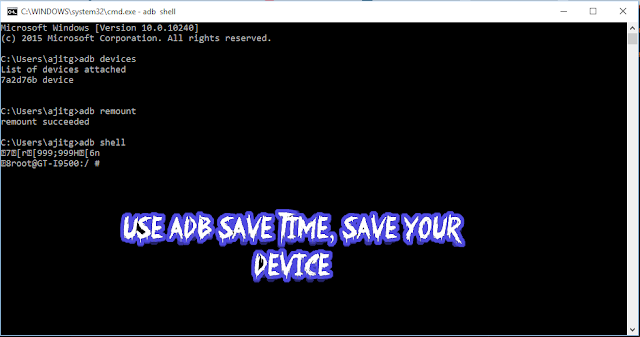
No comments:
Post a Comment