Now In A Days 360-Degree Photos Are Very Popular In Facebook.
While Watching 360-Degree Photos Many Of You Thinking About To Make A 360 Degree 360-Degree Photos.
So,In Today's Article I'm Sharing Some Steps For Making 360-Degree Photos & Upload To Facebook.
Steps:
For Android:
While Watching 360-Degree Photos Many Of You Thinking About To Make A 360 Degree 360-Degree Photos.
So,In Today's Article I'm Sharing Some Steps For Making 360-Degree Photos & Upload To Facebook.
Steps:
For Android:
- Download Cardboard Camera From Play Store.
[Download Link] - Download Google Street View From Play Store.
[Download Link] - Open Cardboard Camera App & Start Taking Photos.

- While Taking Photos Rotate Your Phone To Right Side


- Now Save The Photo.
For iPhone:
- Download Google Street View From App Store.
[Download Link] - Open The Camera App On Your iPhone
- Select Pano Option[Swipe Left Twice For Pano]
- Read Instruction & Rotate iPhone To Right Side.
- Save The Photo.
After Following Steps Both Android & iPhone Users Need To Upload Photo To Facebook,Facebook Automatically Turn Your Photo To 360 Degree.
But Actually It Is Not Complete 360 Degree Photo Because Using This We Can See Only Left & Right Side Of The Photo.
To Make Complete 360 Degree Photo Both Android & iPhone Needs Google Street View App And Start Your Phone’s Camera And Capture Photos From Every Angle & Save It Then Upload To Facebook.
That's It.By Following Steps You Can 360º Photography Easily.
If This Article Helps You Then Share With Your Friends & Keep Visiting.







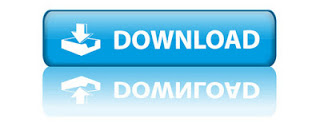




 My Profile & Scroll Down You Will Find Secret Conversation Menu.
My Profile & Scroll Down You Will Find Secret Conversation Menu.


 By The Person's Profile Picture.
By The Person's Profile Picture.















